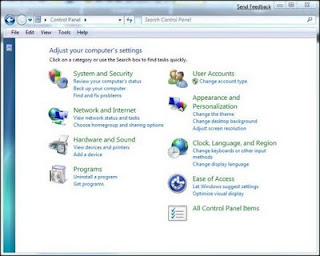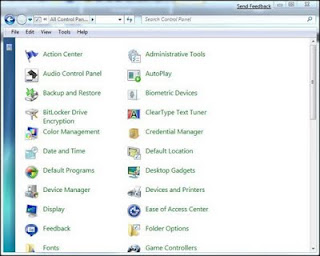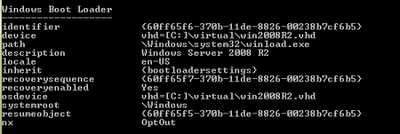With Hibernate, you can save energy of your laptop. The difference between Sleep Mode and Hibernate is that
With Hibernate, you can save energy of your laptop. The difference between Sleep Mode and Hibernate is that Sleep Mode saves files and opened documents to memory while Hibernate saves opened documents to harddisk and cuts off the electric current. With Hibernate, you don't need to reboot your laptop to back to last edited document.
These are the steps:
1. Open Command Prompt through Administrator Privilege.
2. Type "cmd" in Start Menu then press Ctrl + Shift + Enter
3. Type the following instruction: "powercfg /hibernate on"
then press Enter.
4. Type "exit" then press Enter to close Command Prompt.
Then You will see an option "Hibernate" in Start Menu. Good Luck !

 4.
4.