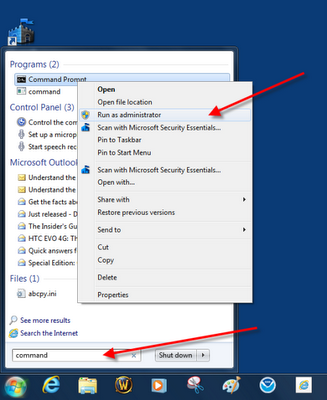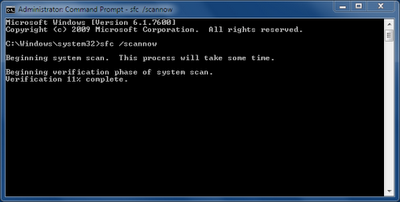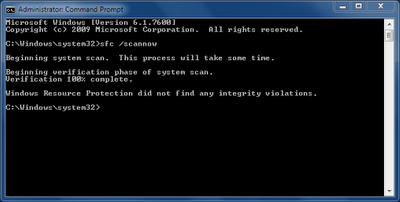Windows XP usually scans all remote computers for scheduled task. This can cause your computer network runs extremely slow. You can modify this configuration by editing Registry Editor.
1. Start - Run - then type : Regedit.exe (Open the Registry Editor)
2. Go to HKEY_LOCAL_MACHINE/Software/Microsoft/Windows/ Current Version/Explorer
/RemoteComputer/NameSpace.
3. Under the NameSpace branch, locate the subkey named {D6277990-4C6A-
11CF-8D87-00AA0060F5BF}.
4. To make a backup copy of this key, right-click the key, and select Export.
5. In the Export Registry File dialog box, select a folder, and give the file a
descriptive name.
6. Right-click the key, and select Delete.
7. Close the Registry Editor, and restart Windows XP for the change to take effect.
Before you do editing Regedit.exe, I recommend that you back up your registy file first.
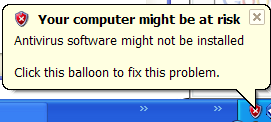 If your computer doesn't has antivirus software installed or out of dated antivirus, popup always shown at start up as default. Here are the tricks to disable it:
If your computer doesn't has antivirus software installed or out of dated antivirus, popup always shown at start up as default. Here are the tricks to disable it: