The Hidden
The Calculator app is located in its typical spot in the Start Menu — under Accessories. Of course, the easiest way to get to the application is to type “calc” in the Start Menu search box, as shown in Figure A.
Figure A
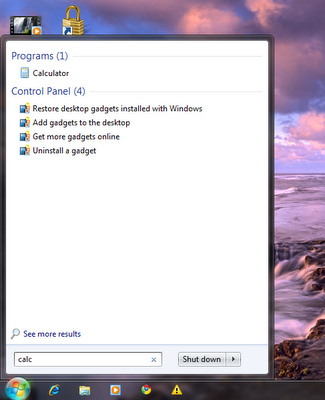
Starting the calculator
Click on the Calculator application icon, and you will get the familiar standard view shown in Figure B.
Figure B
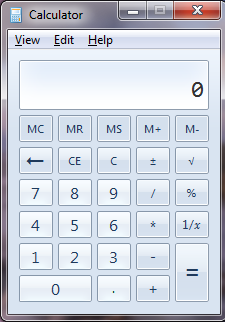 The standard calculator format
The standard calculator format Click on the View menu item (Figure C), and one of the first things you should notice is that there are a plethora of new options available besides the Standard and Scientific modes of the past, including the new Programmer (Figure D) and Statistics (Figure E) modes.
Figure C
Figure D
Figure E
History is a feature I have wanted for a long time (Figure F). The ability to get what amounts to calculator tape appeals to the accountant in me.
Figure F
History
But where the real feature changes have taken place are in the lower levels of the View menu. Figure G reveals the conversion feature, where you can convert one kind of unit of measurement into another unit of measurement. The categories of units you can convert range from angle to weight/mass.
Figure G
The Date calculation will tell you how many days separate two dates. Yes, that is a lot of days (Figure H).
Figure H
Date calculation
Under the Worksheets menu item (Figure I), you see four additional worksheets for calculating:
- Mortgages
- Vehicle leases
- Fuel economy in miles
- Fuel economy in kilometers
Figure I
Worksheets
I have been using Web sites to calculate the mortgages on my dream houses in the past, but now I can dream without involving the Internet (Figure J).
Figure J
Take advantage
The unadvertised enhancements to the standard calculator applet that comes with Windows 7 have raised the usefulness of this ubiquitous program tenfold. Check out the new features, and you just might end up pinning it to your desktop.








No comments:
Post a Comment