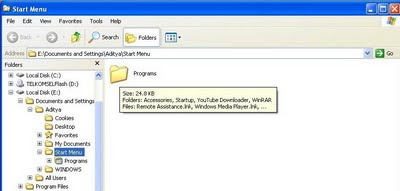Follow these easy steps:
- Go to Registry Editor.
- Go to HKEY_CURRENT_USERS\Desktop\WindowMetrics.
- Find Shell Icon Size at right window.
- Double Click it and type a smaller value than its default value.
- The difference will shown a couple of seconds.
- If you want to increase color quality of icons, double click Shell Icon BPP and fill one of the numbers: 12, 24, 32. If your computer icon's max resolution is 24, you can't change the value into 32.